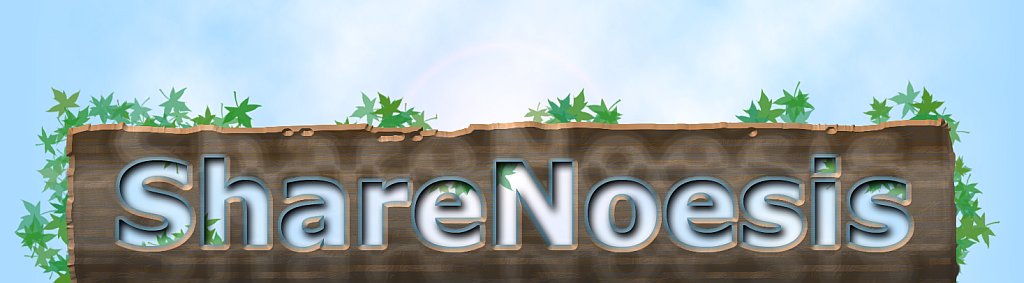How to Force Steam to Cancel a game Update (Borderlands 2)
Steam is a great concept, but there are certain things about it that are really annoying from an end-user perspective. Forced updates is one of these things.
My friend and I live in the same flat, and we both have Borderlands 2 on Steam. So when an update is available, my friend usually downloads it first. The DLC updates are pretty big, and it's just silly and pointless to download them twice if I can just copy the files from him, but Steam makes this difficult to do.
So I copied the latest DLC files from my friend, but Steam still insisted on downloading all 800MB of it anyway, no matter if I put them in the game folder, the 'downloading' cache folder, or both. But I found a way to bypass the stupid update system, and be able to copy the files and trick Steam into thinking it's fully updated (which it actually is, but apparently Steam is too stupid to figure this out on its own).
Here's what I did:
Step 1. Restart Steam in Offline mode., then exit Steam completely.
Step 2. Make a backup copy of the game folder. This is usually in "Steam\steamapps\common\Borderlands 2". You can probably just move the folder somewhere else instead of copying it, but if you have the free space, make a copy just in case something goes wrong.
Step 3. Go back into Steam (in Offline mode), and uninstall the game. This is the "Delete Local Content" option.
Step 4. Exit Steam again.
Step 5. Copy (or move) the game folder back where it was.
Step 6. Start up Steam again (you can go back Online now), then reinstall the game. In my case this made Steam 'forget' about the 800MB update, but it still wanted to download a 12MB file. This is much better than 800MB though, so I can live with that.
Step 7. Start the game and play. 🙂
Your mileage may vary, but this has worked for me. I haven't tested it on any other games, but feel free to try it, and let me know in the comments if it works.
Also let me know if you know of a quicker way to do this.
About The Author:
(Read more posts by admin)
Posted in: Technology,Useful Guides by admin on November 22, 2012 @ 10:33 pm