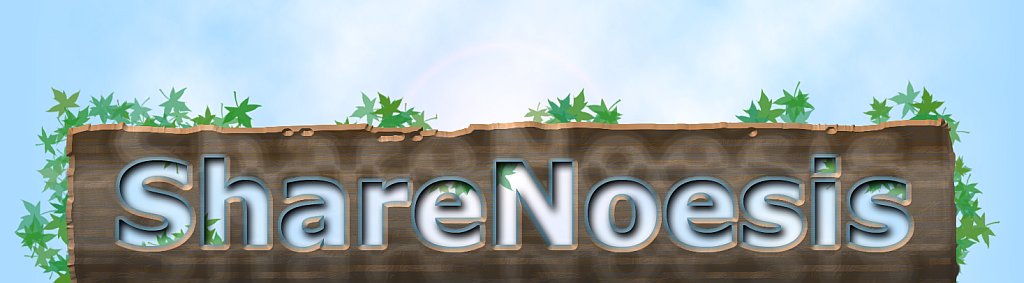Minecraft: How to enable symbolic links in 1.20+
How to Fix Minecraft 1.20's Weird Symbolic Links Restriction
So, you're running Minecraft 1.20, excited to dive into some symlink shenanigans in your world folders, only to be greeted by an absolutely ridiculous roadblock:
Minecraft is complaining that "The world folder contains symbolic links!"
Yes, I know, I put them there. I know what I'm doing. Where's the "I know what I'm doing" button? Oh, there isn't one?!
Mojang has decided that you’re not allowed to load worlds at all if there are any symbolic links in its save folder anywhere.
If your saves are neatly stashed in one folder and linked across your many testing environments—too bad! If you want to use Hyperbox dimensions that are shared across multiple saves, Mojang says no.
But here’s the kicker: this only applies to files under world saves. Everything else—your mods, your resource packs, your options.txt, and even (wait for it) the very file that governs symlink permissions—can all be symlinks. The inconsistency is baffling.
By default, Minecraft now flatout refuses to load them unless you manually override this nonsense. There's no "I know what I'm doing" button like there is for other things, like loading worlds in different versions. No, you have to figure out how to edit a magic file, and the documentation on how to do this is sorely lacking.
Why Did Mojang Do This?
The official reason is probably security. The logic? Some evil hacker (boo, hiss!) might trick you into loading a world that links to some ominous location on your computer, causing bad things to happen. But here’s where it falls apart:
- If an attacker can plant a malicious symlinked world in your saves folder, they can probably also edit the symlink permission file itself.
- Relative symlinks don’t work at all, meaning if you keep Minecraft on an external drive, tough luck.
- Every other part of your Minecraft install happily accepts symlinks, making this rule feel completely arbitrary.
But don't worry! You can fix this.
How to Turn Off This Silly Restriction
This will let you symlink anything anywhere you want.
Here’s the fix:
Step 1: Find Your .minecraft Folder
This will depend on your OS:
- Windows:
C:\Users\YourName\AppData\Roaming\.minecraft - Mac:
~/Library/Application Support/minecraft - Linux:
~/.minecraft
If you’re using a custom launcher like Prism Launcher, your .minecraft folder will be in your custom instance directory. For example:
C:\Users\YourName\AppData\Roaming\PrismLauncher\instances\InstanceName\.minecraft
Step 2: Locate or Create allowed_symlinks.txt
Inside your .minecraft folder, look for a file called allowed_symlinks.txt. If it doesn’t exist (it probably doesn't), create it yourself.
Step 3: Add This Line
Open allowed_symlinks.txt in a text editor and paste this inside:
[regex].*
Yes, that’s it. That tiny piece of text nukes the entire restriction.
There are other things you can do in this file, but that's beyond the scope of this post. These somewhat vague instructions might help you figure it out if you want to do something other than completely disable this "feature".
Step 4: Save & Restart Minecraft
Once you’ve added that magic incantation, save the file, restart Minecraft, and boom—your symlinked files and folders are back in business.
Final Thoughts
Mojang, we love you, but this was a weird move. If the goal was security, it’s a half-baked solution at best. If it was to inconvenience advanced users, well, mission accomplished—but only until they Google the fix (which you just did, congrats!).
Now, go forth and symlink to your heart’s content!
About The Author:
(Read more posts by admin)
Posted in: Technology by admin on March 24, 2025 @ 6:37 am